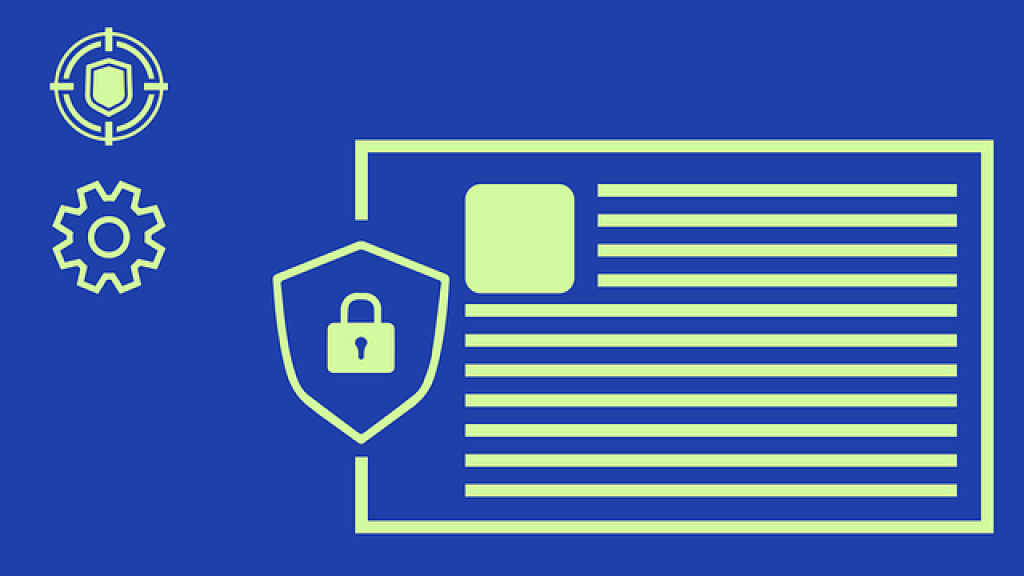
Should your machine be infected to a point where it compromises the UCT network, the machine could be restricted from connecting to the UCT network till such time it is cleaned and complies with the UCT Anti-virus Policy.
UCT-owned computers
UCT-owned computers are installed with Trellix Endpoint Security. The system provides users with two critical security modules:
- Threat Prevention: Checks for viruses, spyware, unwanted programs, and other threats by scanning items - automatically when users access them or on demand at any time.
- Web Control: Displays safety ratings and reports for websites during online browsing and searching. Web Control enables the site administrator to block access to websites based on safety rating or content.
The University of Cape Town has a license agreement with Intel Security to allow us to use the following Trellix anti-virus products for the Operating Systems (OS) outlined below:
| Operating System (OS) | Trellix product | Who can use this product? | How to get it |
| Windows 10 | Endpoint Security | Staff - for UCT & home use Students - for UCT & home use |
See installation instructions below |
| Apple Mac | Endpoint Security | Staff - for UCT & home use | See installation instructions below |
| Linux | LinuxShield | Staff - for UCT & home use | Download from the ICTS website while on campus (staff only) |
Regular updates of the software ensure that your computer is always protected from the latest threats.
NOTE: You can check the status of your Trellix installation by using the Status Check tool.
Installation instructions:
Install and update Trellix for Mac and Windows
UCT provides anti-virus software and virus-definition updates free of charge for all University-owned Windows computers and for all computers owned by UCT faculties, staff and students. If you're using a UCT-owned Windows machine, Endpoint Security will be installed by default.
However, if you need to install it manually on your computer, follow these instructions:
- Remove all other agents and virus scan packages from your machine.
- Log on to the ICTS Downloads section > click General > and select your operating system.
- Select Antivirus and the applicable files for your operating system:
- Windows: TrellixAgent581_ENS10706.EXE and TrellixAgent581.exe.
- Mac: Trellix Agent 5.8.1 and ENS 10.7.9_macOS10.15-macOS14.zip
- Download the installation packages.
- By default, the package will be placed in the Downloads folder.
- Browse to the Downloads folder and run the installation.
Keep it updated
Trellix releases new virus definition files every day and it is your responsibility to ensure that your installation remains updated.
On campus:
If you are connected to the UCT network, Trellix will automatically update - as long as the Trellix Agent is running.
At home:
Open the Endpoint Security client and click Update Now.
Install Trellix for Mac and Windows at home
If you have internet access at home
- Log on to the ICTS Downloads section > select your operating system.
- Select Antivirus > Trellix Endpoint Protection for Mac - Home (for Mac) or TrellixHOME_ENS10706.EXE (for Windows).
- Click Save and choose where you want to save the file, e.g. your Desktop.
- Follow the instructions for Mac (available from the Downloads page) and Windows (below) to install the software.
Install the VirusScan enshome software for Windows
- Navigate to where you saved the TrellixHOME_ENS10706.EXE file.
- Double-click the exe file to begin installation.
- Once the dialog box confirms successful installation, click OK.
- Trellix Endpoint Security starts and the icon appears in the system tray
If you don't have internet access at home
While you are still on campus, you need to copy the installation file to a removable storage device e.g. flash drive:
- Go to the ICTS Downloads section, log on and select the operating system you use.
- Under the Antivirus heading, click Trellix Endpoint Protection for Mac - Home (for Mac) or TrellixHOME_ENS10706.EXE (for Windows)
- Click Save and choose a convenient location for the exe file, e.g.flash drive.
Install the VirusScan enshome software
- Navigate to where you saved the TrellixHOME_ENS10706.EXE file.
- Double-click the TrellixHOME_ENS10706.EXE file to begin installation.
- Once the dialog box confirms successful installation, click OK.
- Trellix Endpoint Security starts and the icon appears in the system tray.
Install Trellix for Linux (Linuxshield)
- Uninstall all other anti-virus applications from your machine.
- Navigate to the ICTS Downloads section, log on and select Linux.
- Select Antivirus and download Linux_TrellixTP-10.7.16_standalone.zip.
- Navigate to the location where you saved the files and extract the contents of the installer package.
- Install the program.
Virus protection for mobile devices
UCT does not offer an anti-virus solution for mobile devices such as smart phones, tablets and other handheld devices. Customers making use of these devices need to make their own arrangements for anti-virus protection.
